Post an Image in Facebook Comment
Learn how to easily post images in the Facebook comment box. Follow this simple guide to share your photos in comments on both mobile and desktop.
In the current era, social media has become an extremely important way to stay connected with friends and family. Facebook is one of the most popular social media platforms, and its many benefits make it a great tool for staying connected. Facebook lets you stay in touch with your friends and family without ever having to leave your computer. You can message them, post updates, and share photos and videos with ease. Facebook also allows you to connect with people from all over the world, so you can find friends who share your interests. Finally, Facebook is a great way to keep track of current events.
Facebook has become one of the most popular websites in the world. With over 3.065 billion active users, it's difficult to understate Facebook's impact on the modern internet. However, despite its massive appeal, Facebook hasn't always been a consistent money-maker. In fact, prior to 2012 Facebook had only ever generated $5 billion in total revenue. However, since then Facebook has grown exponentially and now generates $27 billion annually. This incredible growth is largely due to Facebook's advertising capabilities and its ability to hook users with addictive content.
It is important for all of us to know how to use the function or facilities provided by Facebook. Let us know how to post pictures on Facebook.
How to add an image/video in the comment box with Facebook Application
1) Go to the Facebook application and tap on the post where you wish to comment.
2) Click on the 'Comment' option below the post. Select the Camera icon given to the left of the comment box.
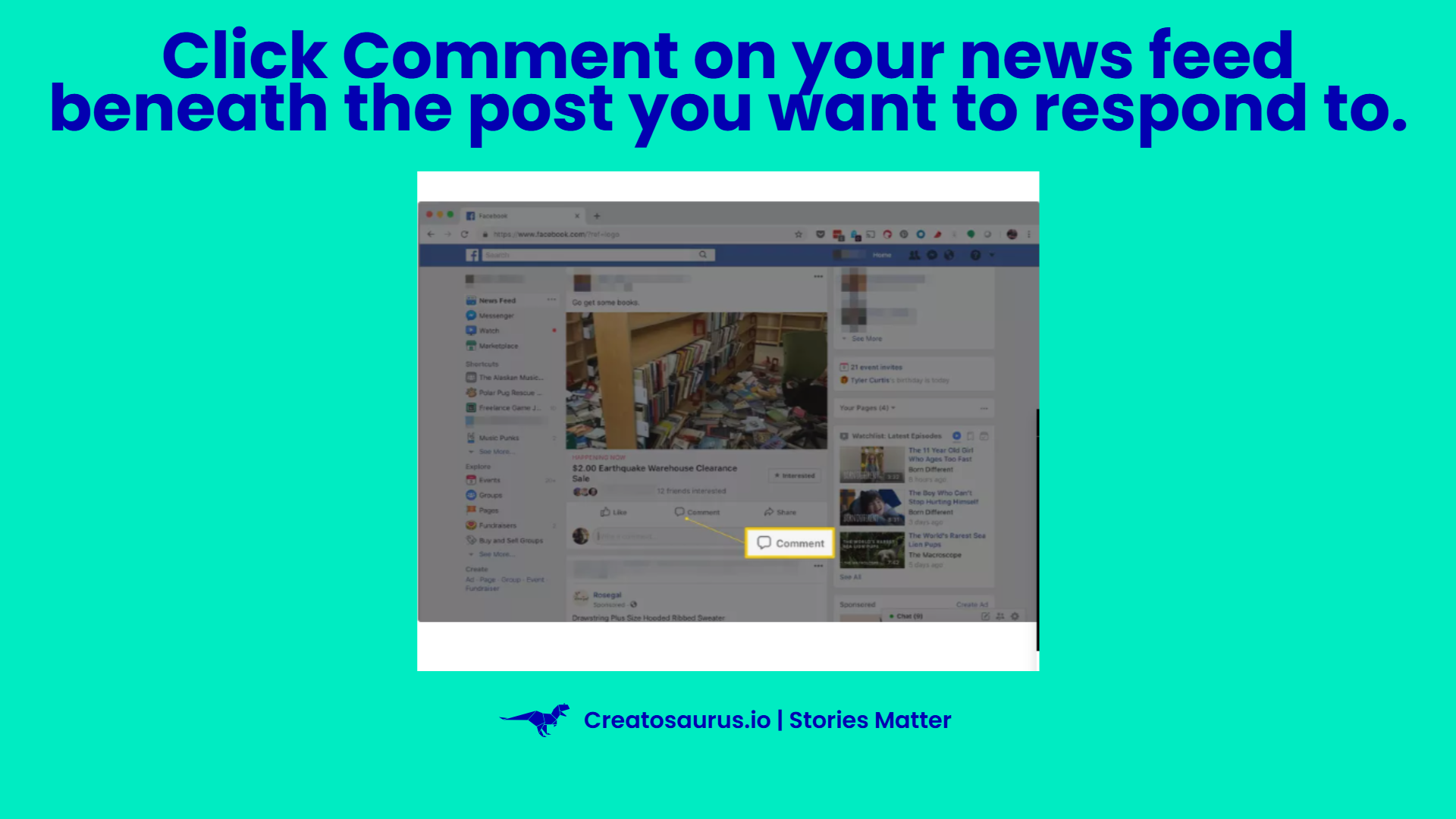
3) Select the Photo or video from the phone’s gallery or Camera Roll which you want to upload.
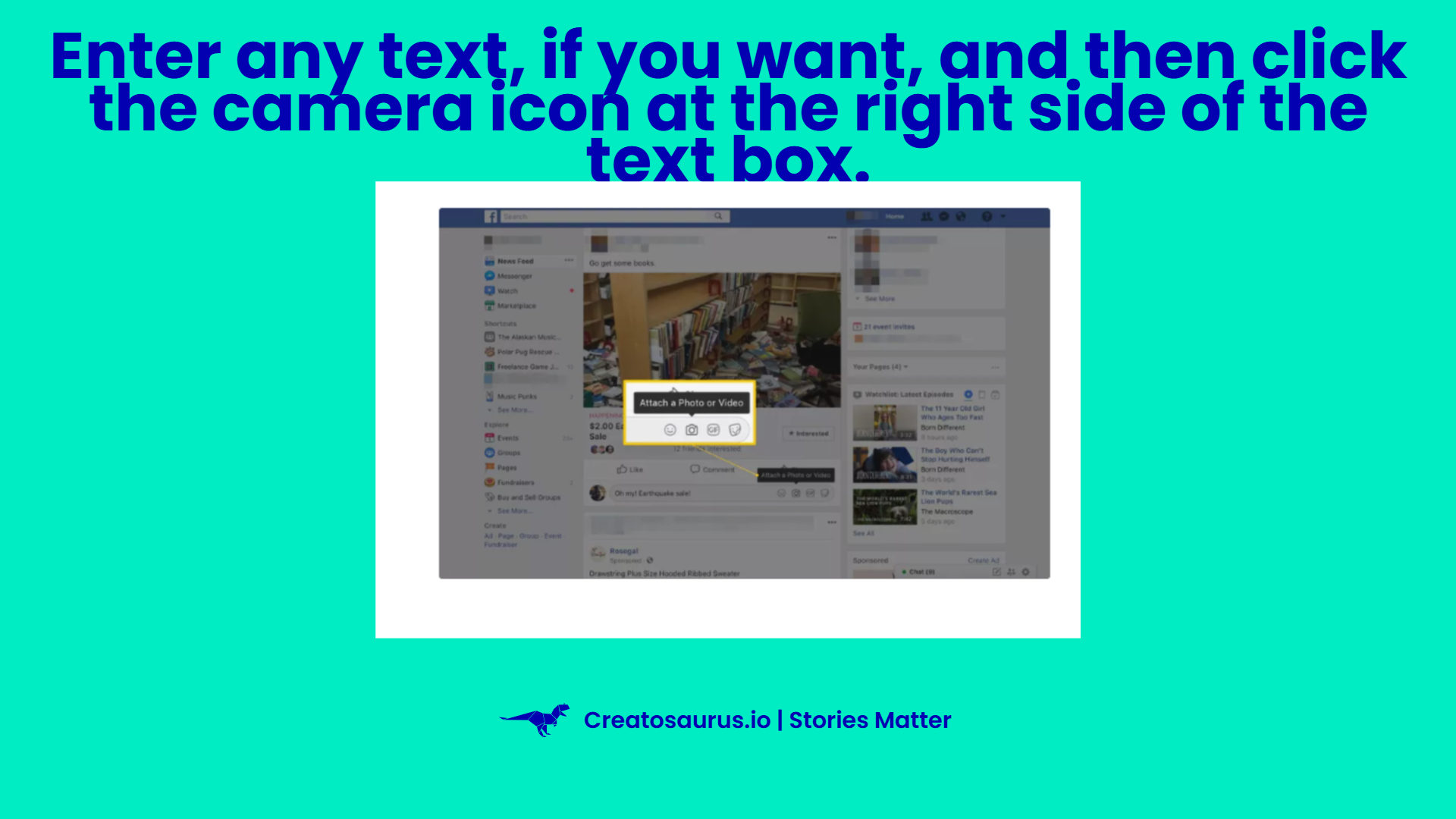
4) Let the video/photo upload and select Post.
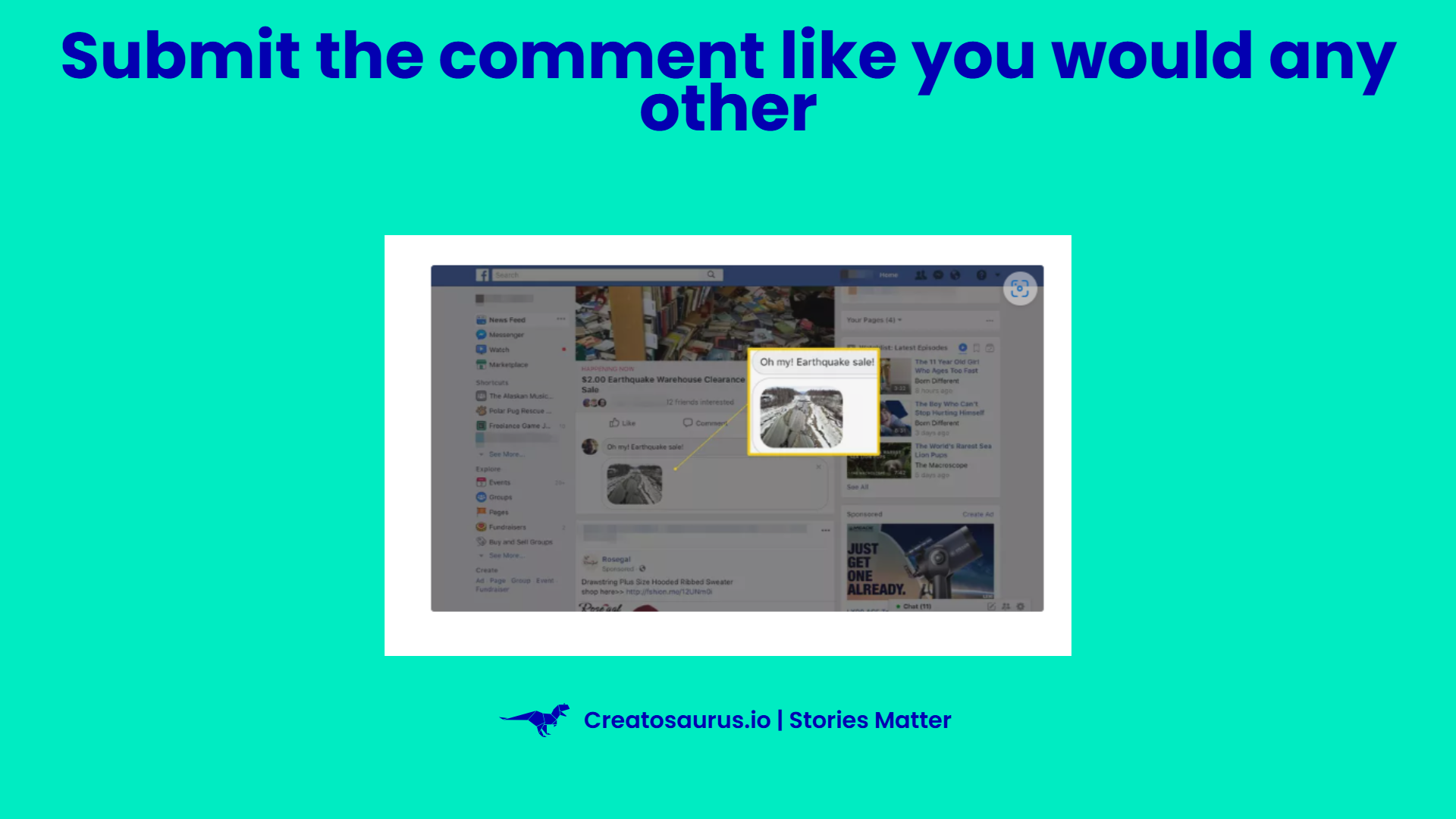
5) Here you go! The post is uploaded.
How to post a picture in a comment on Facebook?
- You are required to Log in to your Facebook account on their website.
- You have to go to the post where you wish to comment.
- Look for the Camera icon at the bottom of the Comment box and tap it.
- Select the desired Image/Video from your computer
- It's done!
By following the simple steps listed above, you can easily post images on Facebook. Not only will your friends and family be able to see your photos, but they will also be able to appreciate the beauty of the images you have chosen to share. So, what are you waiting for? Start posting today!
FAQs on Post an Image on Facebook Comment
1) What is the best way to share an image on Facebook?
Facebook is one of the most popular social networking platforms on the internet. People use it to communicate with friends, family, and other people they know. It has also become a popular way for businesses to market their products and services. In order to comment on a post on Facebook, you must be logged in to your account. Once you are logged in, find the post that you want to comment on. Click on the Comment button below the post. Write about six sentences commenting on the post. Be sure to include your thoughts and opinions on the topic.
2) How to post an image on Facebook?
First, you need to open Facebook and click on the "Photos" link in the left-hand column. From there, you will be able to view all of your photos that have been uploaded to Facebook. Next, click on the photo that you want to post and select "Post to Facebook." Finally, enter your desired caption and hit "Share.
Creatosaurus makes it easy for marketing teams to create and share visually stunning content, together.
You focus on telling stories,we do everything else.